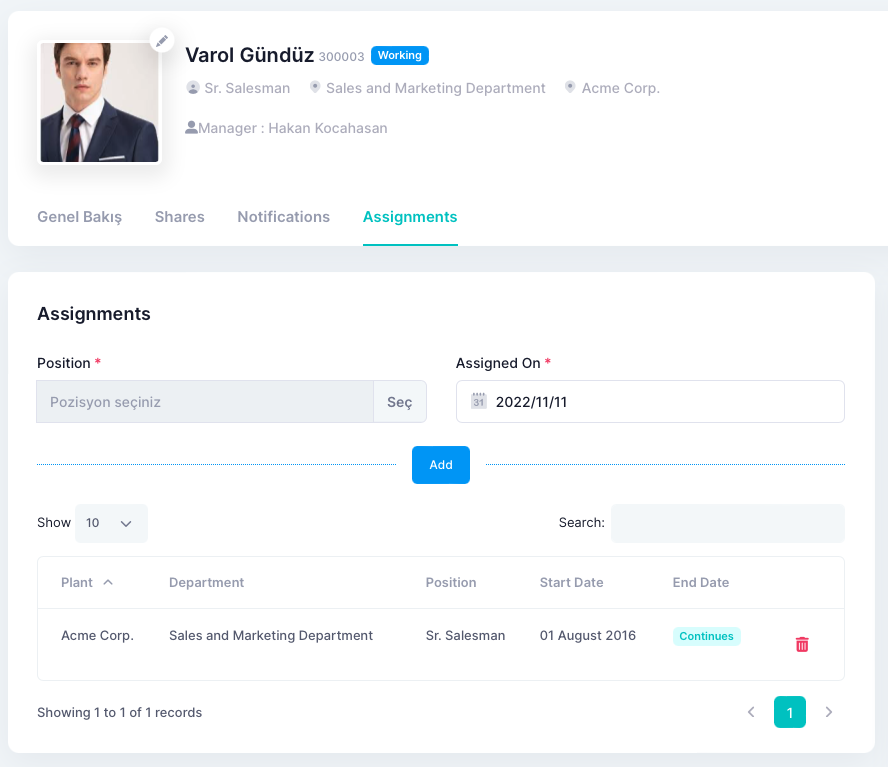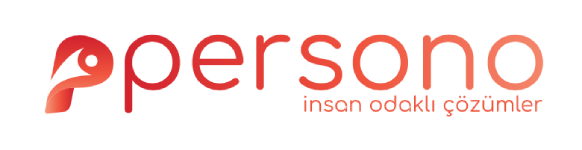Organisation Management Plant Definitions Go to Organization > Department & Cost Centers page in...
Employee Records
You can access the employee records using the Organization > Employees link in the left menu. In this area, there is a list where the employees are grouped according to their status. With the help of "Advanced Filter" at the top, you can filter employees by facility, department or position.
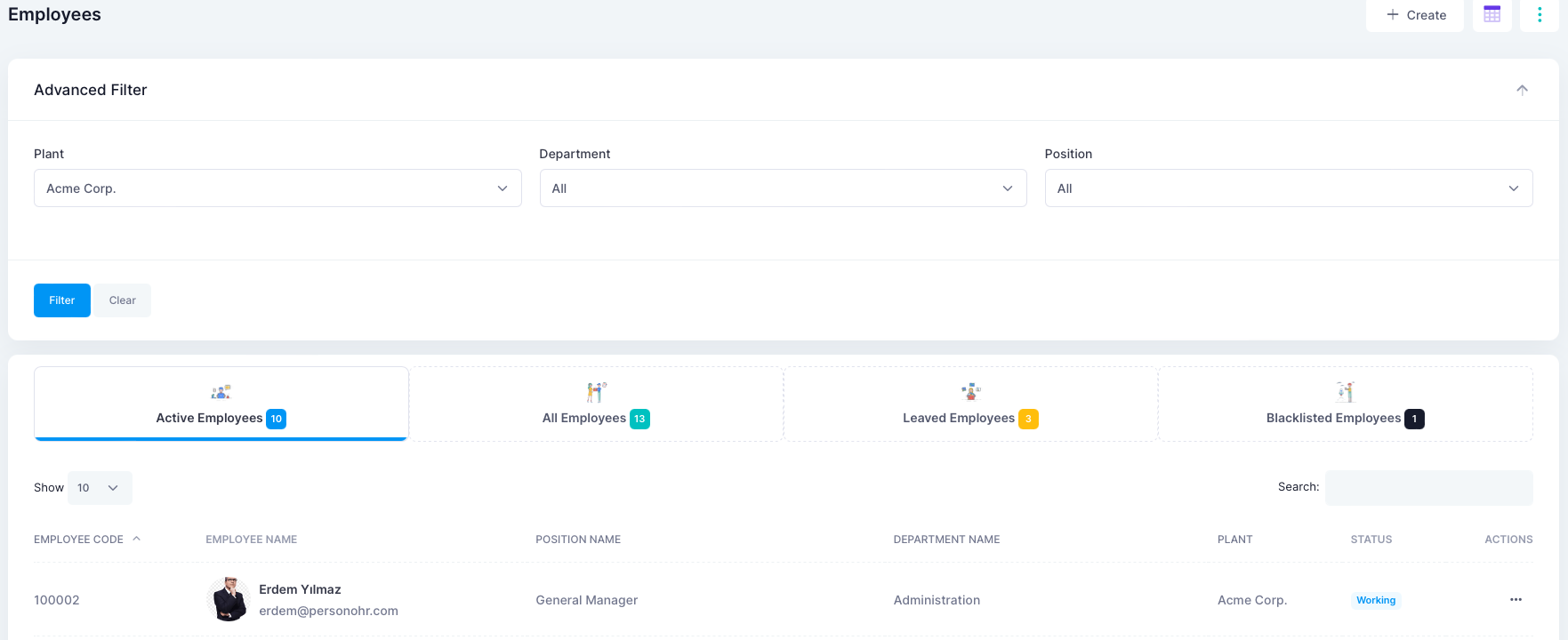
You can access the employee information display and editing area by clicking the employee name or detail button on the relevant employee line.
Employee information is categorized on the detail screen. You can edit personal information, contact information, application access information and basic information with the help of the "Edit" buttons in the relevant field.
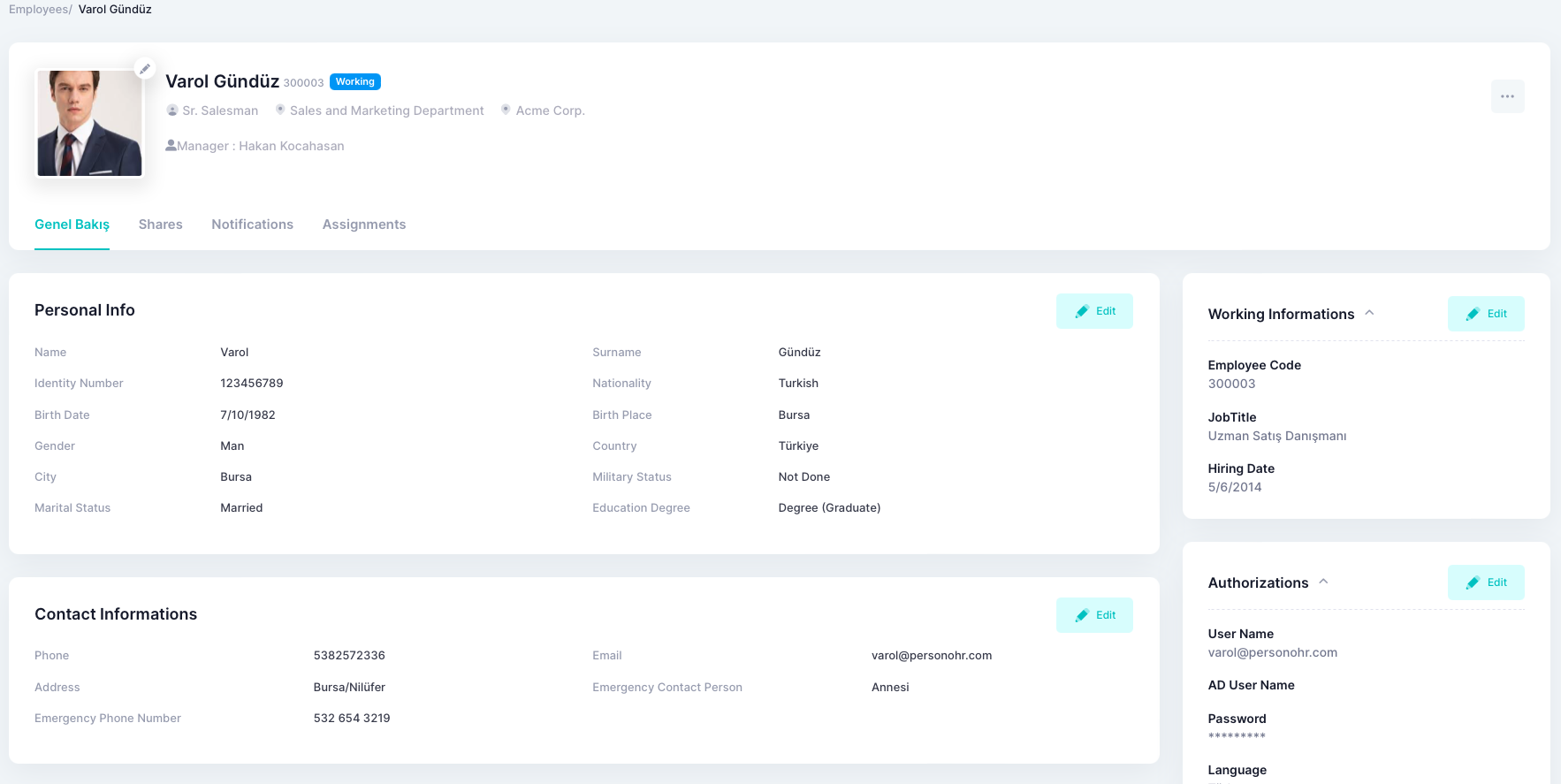
How do I update the employee's leave information?
On the editing screen of the relevant employee, the "Working information" section is located on the right, it is sufficient to save the employee's leaving date on the screen that opens by pressing the edit button here. In the employee lists, this employee will now appear as leaved.
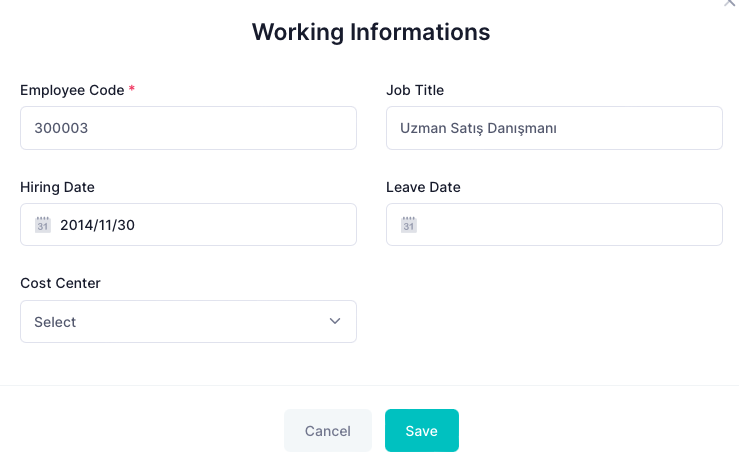
How do I view employee's login information for the application?
When you enter the "Authorizations" field on the employee editing screen with the edit command, you can view and edit the employee's login information to the application. If you want to prevent an employee from login the application, it is sufficient to open the "Is Disabled" key in this field and save it.
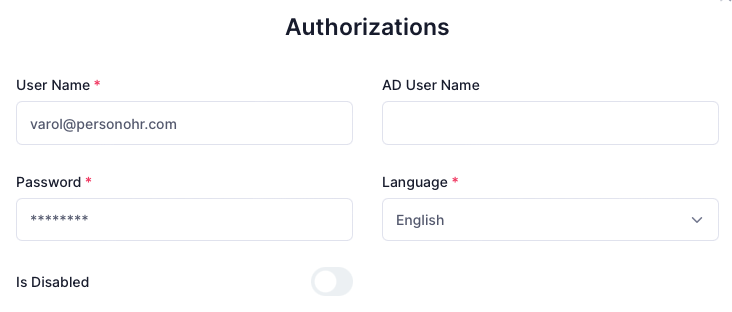
Employee assignment and position information update
You can access the assignment records of the employee from the "Assignments" tab in the middle of the employee editing screen. This includes both the employee's position history and work family connections.
In order to change and assign the current position of the employee, you must select a new position and enter the date of assignment. With the Add button, the old position of the employee is closed and assigned to the new position.